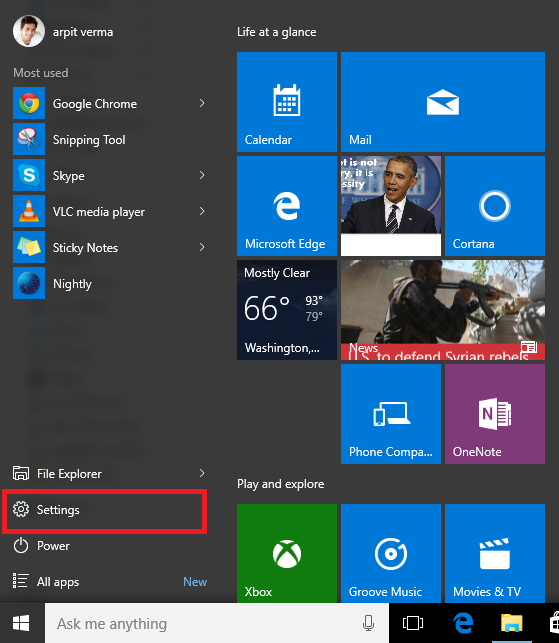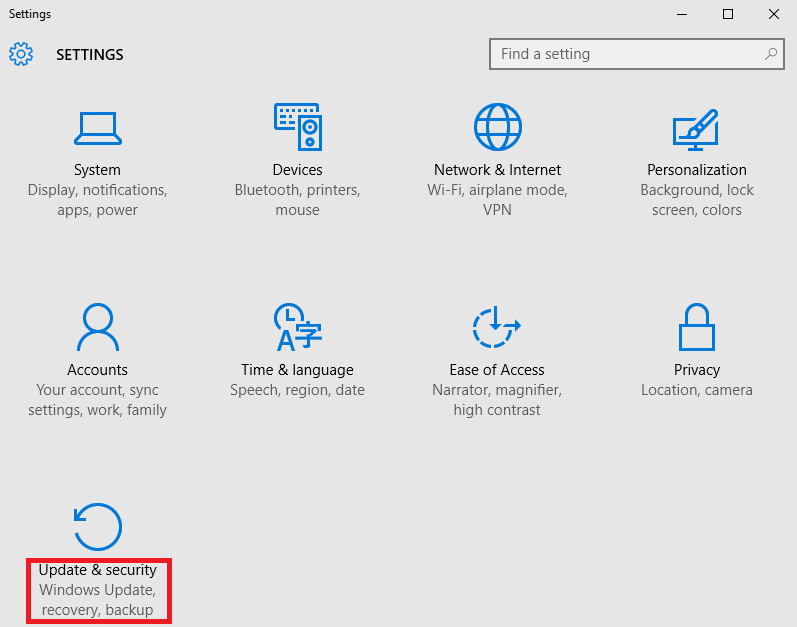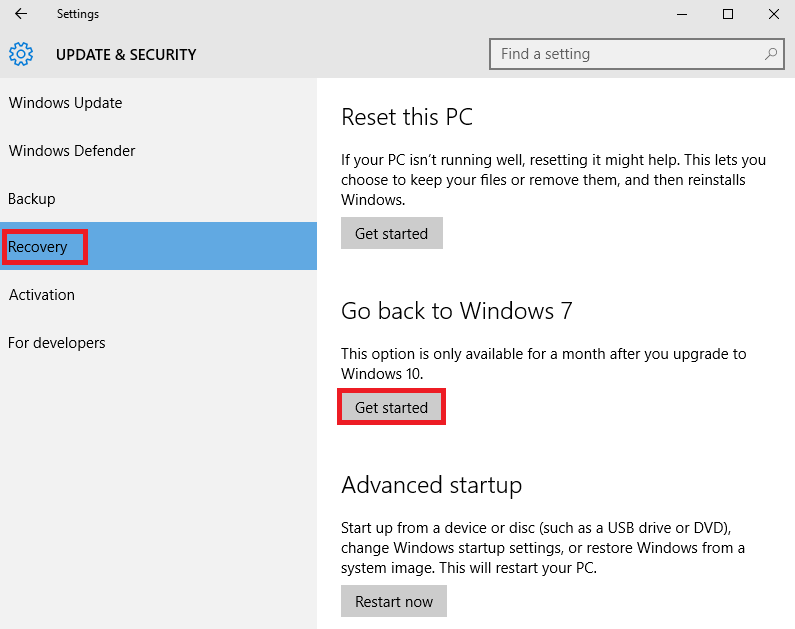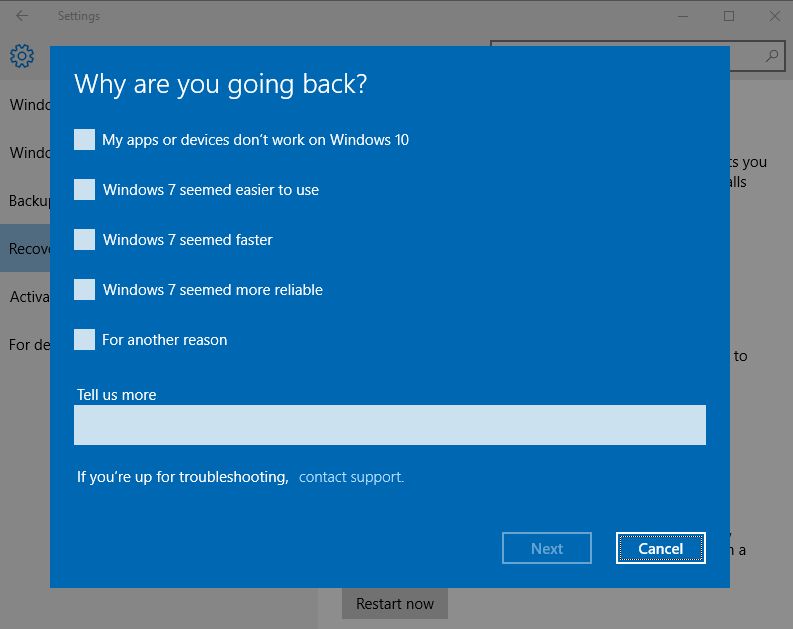What if you don’t like Windows 10? There are simple ways to downgrade Windows 10 to Windows 7 or 8.1. By using the simple recovery option, you can go back to your older genuine Windows copy within one month of the upgrade.
Windows 10 was released last week and many of you would have installed this latest version of Windows on your PCs. Microsoft ensured that this upgrade is quick and painless for the users. If you are having trouble upgrading to Windows 10, you can read our how to upgrade to Windows 10 guide. But, what if you don’t like Windows? Can you go back to your old Windows 7 or 8.1 installation? Is there a time stipulation? Here we are going to give you the answers with a step-by-step tutorial.
Yes, you can downgrade to genuine Windows 7 or 8.1 within the one month time. You can also upgrade to Windows 10 again later. Well, if it has been one month, you can reinstall Windows 7 or Windows 8 using the installation media and its key that came with your new PC.
How to Uninstall Windows 10 / Downgrade Windows 10 to Windows 7 or 8.1?
As the name downgrade suggests, here I’m going to tell you how to uninstall Windows 10 if you’ve upgraded your genuine Windows 7 or 8.1. Note that this method isn’t applicable if you’ve performed a clean install to get Windows 10.
To downgrade to Windows 7 or 8.1, you need to access the Recovery option in your Windows 10 PC. To access this, press the Start Button and click on theSettings option.
Now, you’ll be seeing the Settings window with options like System, Devices, Accounts etc. Find the Update & Security option and click on it.
In the new Update & Security window, you’ll find the Recovery option. Here, your Windows PC hides recovery options like Reset this PC and rolling back to the older version of Windows. Reset option makes your Windows 10 installation a fresh one while Go back to Windows 7 or 8 will take your system to a previous version of Windows. Click on Go back to Windows 7.
You’ll be asked the reason for Windows 10 downgrade. After filling up an option, you’ll be taken back to the previous OS.
Note:
If your Windows 10 installation is older than a month, then you can not downgrade Windows 10 to Windows 7 or 8.1. You are unable to do so because the Windows.old folder in your system drive gets deleted after a month. This option won’t work even if you had run the disk cleanup utility to clean up the older installation files.
Ref: FossBytes