Sony’s tablets have quietly been getting better over the years. Prioritizing refinement over dazzling new features, the Xperia Z2 Tablet and Z3 Tablet Compact were two of 2014’s best. The Xperia Z4 Tablet is the direct replacement to the Z2, and Sony has ticked off all the right checkboxes in creating it. With its slim profile, super-high res display and all the latest chips inside, it looks like a dream on paper. Does it live up to expectations?
Xperia Z4 Tablet
PROS
- Incredibly thin and light
- Near-flawless performance
- Water- and dust-resistant
- PS4 Remote Play
CONS
- Very reflective display
- Poor main camera
- Keyboard dock is a useless addition
Hardware

As is par for the course with Sony devices, the Z4 doesn’t deviate wildly from the design of its predecessor, but that’s not a huge problem. The Z2 was thin, light, fast and waterproof; the Z4 is thinner, lighter, faster and… waterproofer. We’ve seen this basic blueprint in some variation since early 2013, which makes the Z4 a fairly anonymous slab of plastic and glass.
That’s not to say there’s been no improvement since the last model, though. The Z4 is a noticeably smaller tablet, with slimmer bezels cutting its footprint down significantly. It now measures 6.57 inches tall (versus the Z2’s 6.8), and a clean 10 inches wide. The reduction in width represents a big step forward. Sony’s trimmed about half an inch from the Z2, which makes the tablet much easier to hold given the screen’s 16:10 aspect ratio.
Although the dimensions have changed a bit, the only real “wow” factor here is the weight. The LTE version I tested is just 393g (0.87 pound). For context, the Z2 weighed 439g (0.97 pound), and the cellular iPad Air 2 is 444g (0.98 pound). Now this may sound stupid, but the Z4 is almost too light. Something about the lack of density makes me scared that if I’d drop it, it’d shatter into tiny pieces. The tablet’s lack of heft and matte black plastic back just don’t feel reassuring when compared to the iPad’s aluminum or even the Nexus 9’s soft-touch plastic.
Sony has changed a few things along the edges of the device, the most obvious being the removal of the Z2’s magnetic charging pins and IR blaster. It’s also moved the micro-USB port over to the right side, and has managed to waterproof things sufficiently to negate the need to hide it behind a covering. Not having to deal with a fiddly piece of plastic every time you want to charge your tablet is a big plus. There is still one flap necessary to achieve the Z4’s IP65/68 water- and dust-resistant ratings, but it only conceals the microSD and SIM slots. Given how unlikely you are to swap out either with any regularity, it’s really not a big deal.
Internally, you’re getting everything you’d expect from a 2015 tablet. A Snapdragon 810 chip with 3GB of RAM; a 10.1-inch, 2K panel; 32GB of storage expandable via microSD; a 6,000mAh battery; and the usual selection of connectivity options like WiFi, Bluetooth, NFC and, if you plump for the cellular version, Cat 6 LTE. What does all that mean? Well, as you’d expect, Sony stuffed the fastest components it could find into its flagship tablet, but there’s nothing spectacularly exciting or new here.
Before we move on, a quick diversion: The first tablet Sony gave me failed its waterproofing test. Although there was no visible damage, some water had clearly entered into the display, as the tablet was receiving ghost touch inputs. The second tablet I received passed the same test with flying colors. Sony assures me that this was a pre-production unit, and that the issue is not widespread. As I’ve never had any problem with Sony’s waterproofing before, I’m inclined to believe the explanation. For full transparency, though, it needs to be noted.
Display and sound

It’s been some 16 months since I first laid hands on the Z2. Its 1,920 x 1,200 display still holds up as one of the prettiest I’ve ever seen, so much so that I wouldn’t have complained that loudly if Sony had just stuck with it for the Z4. It hasn’t, of course, instead opting for an all-new 2,560 x 1,600 panel, which is utterly gorgeous. It uses the same Triluminos tech as the Z2, but ups both the pixel density and the maximum brightness. Blacks are deep; viewing angles are perfect; and colors are rich without being gaudy.
This is a gorgeous display, until you take it outside.
I struggled to find anything I disliked about this screen. Until, that is, I ventured out into my garden, put on an episode of Orange is the New Black and attempted to take advantage of a rare moment of London sunshine. The display is plenty bright enough, but thanks to the Z4’s hyper-reflective glass, I had to shift the tablet around a lot to try and get a view unhampered by reflections. The Z2 had the same problem, and that nothing was apparently done to improve things is saddening.
Another cause for concern comes in the form of the subpar stereo speakers mounted on either side of the display. The audio they pump out is tinny and distorted, especially at higher volumes. I could make a dozen comparisons, but here’s one that should illustrate just how bad things are. My iPhone 6’s tiny speaker offers better bass response, cleaner mids and highs, is less distorted at every volume level and ultimately goes louder. To state the obvious, the iPhone is not a paradigm of high-fidelity audio, and is easily bested by other smartphones like HTC’s One M9.
Given the Z4 is a 10.1-inch tablet with a killer screen, the poor speakers feel like a big oversight. Whether that’s a huge issue for you, though, really depends on where you’re going to be using the tablet. Generally, if I want to watch or play something on a tablet, either I’m out of the house or the TV is taken. Because of that, I’m almost always going to be using headphones anyway. If you’re likely to use a tablet in place of a TV or laptop, though, the audio quality might be a dealbreaker.
Software
The Z4 comes with a modified version of Android 5.0.2. Sony can have a pass from me on not including Google’s latest and greatest version, given that 5.1 wasn’t publicly detailed until after the tab was announced. That said, the custom Xperia interface hasn’t really moved forward over the past year, despite Android changing massively in the same time.
All of Sony’s additions are still present, such as the “small apps” feature, which lets you float a little calculator, browser, calendar, et cetera over regular applications, but virtually none of the Material Design tweaks that came with Android Lollipop have been integrated. The pop-up app drawer, the Google Now tab to the left of the home screen — it’s all missing, leaving the same distinctly dated experience as found on past Xperias. The only meaningful change from the design we saw last year actually came to the Z2 with its 5.0.2 update: The multitasking menu now offers large panel previews in place of the tiny row of horizontally scrollable icons.
I really don’t see much of a problem with Sony’s home screen changes. All the apps on the tablet are going to be up-to-date, and the software experience here represents Android skinning at its least offensive. One thing I do take issue with is all the apps that come preloaded with the Z4. The total number of Sony-specific software is comfortably into double figures, along with a slew of third-party apps. If I want Microsoft Office, Garmin Navigator or AVG AntiVirus, I’ll download them myself. At least all the third-party software can be uninstalled, as can some of the Sony stuff.
About those Sony apps: They’ve changed a little from previous offerings, with “Walkman” and “Movies” making way for “Music” and “Video.” Unless you’re in love with Sony’s ecosystem, though, you’re unlikely to make much use of either. Virtually all Sony’s solutions are duplicated by either the suite of Google apps that comes with Android or well-known third-party apps. It’s purely a matter of preference, and mine is always with Google’s and other’s efforts. There is one notable outlier, one thing that Sony has going for it: PlayStation Remote Play.
Remote Play

Because I’m an avid gamer and a PlayStation 4 owner, the Remote Play feature, which lets you stream your PS4 from anywhere with an internet connection, proved very useful. I’m one of roughly 27 people who bought a PlayStation Vita, and have played with Remote Play a fair amount. The experience on the Z4 tablet is far superior, thanks largely to the fact it has a good WiFi chip and supports real controllers. Setup is simple: Make sure you’re connected to a WiFi network; insert your PSN ID; pair your DualShock 4 controller via Bluetooth; and away you go. So long as you allow your PS4 to do so in the settings, it’ll wake itself up from Rest Mode to let you play.
As you’d expect from any game-streaming setup, how well things work depends a lot on the strength of the networks your PS4 and tablet are connected to. My console is hooked up to a solid (70 Mbps down, 30 Mbps up, 12ms ping) network via Ethernet, and when my tablet was on the same network, things were virtually flawless. Graphically, things are a tiny bit softer than when you’re playing on your TV, but input lag was low enough that I could successfully play (almost) any game I tried. That “almost” comes from my attempt to play Ultra Street Fighter IV. It’s a game I’d rather play with a wired arcade-style setup than a wireless controller anyway, so even the smallest amount of lag is too much for me to cope with. Other twitchy games like Hotline Miami 2 and Resogun worked just fine.
What can you do on a lesser connection? Quite a lot. My second setup (30 Mbps down, 7 Mbps up, 25ms ping) made Resogun a bit of a chore — it felt something like playing online co-op — but I managed to steer my beloved AFC Wimbledon team to a second successive Premier League title in FIFA 15 with no trouble.
Buoyed on by my success, I tested Remote Play with the worst connection available to me — the rather spotty LTE signal in my bedroom. With 5 Mbps down, 2 Mbps up and a 50ms ping, it’s very close to the bare minimum requirements Sony lists (5 Mbps down, 1 Mbps up). Performance took an expected hit, but much like using the PlayStation Now streaming service on a poor connection, if you pick your game, it’s still feasible. After swearing at FIFA 15 due to both lag and visual artifacts, I went with Telltale’s Game of Thrones — basically a choose-your-own-adventure book with some quick-time events. Despite the aforementioned artifacting and some occasional stutter, it was totally playable.
Using Remote Play to stream video is feasible, even over LTE.
So here’s a fairly new, basically unannounced Remote Play feature. Due to licensing reasons, you’ve never been allowed to use apps like Netflix and Amazon Instant Video remotely. But Sony recently added a Media Player to the PS4, and there are zero restrictions on streaming it. If you have a hard drive or a USB stick connected to your console, you can basically use Remote Play to access any video you have from anywhere in the world. I tested it out with a Louis CK standup special and it worked like a dream even on my middling connection setup. Input lag isn’t an issue if you’re just watching a video, so streaming over cellular was entirely possible, if a little stuttery on occasion. You can also control the system with an on-screen overlay, which is no good for games, but works just fine for the Media Player.
I’m aware that streaming movies and TV shows absolutely wasn’t what Sony had in mind when it introduced Remote Play. If you’re the type who has a 2TB drive full of videos, though, it’s a really simple way to access that library from anywhere in the world. The fact that I don’t need to remember to leave my PC on to play media remotely (as I do with Plex) is a big plus as well.
Keyboard dock

In the UK, Sony will not sell you a Z4 without an accompanying keyboard dock. While it’s unclear if that’ll be the case in the US, the fact that it’s bundled with every tablet here means I pretty much have to talk about it. Long story short: I really don’t like the thing.
The keyboard dock connects wirelessly, with the tablet simply held in place by rubber inserts in a slot above the keys. The slot is hinged so you can change the angle of the screen a little, but not enough to ever make it as comfortable as using a notebook. In fact, when tilting the hinge as far back as possible, the weight of the tablet meant that it constantly toppled over on my lap. The keys themselves are well-spaced (for a 10-inch format, as least), and offer a decent amount of travel, but are squidgy enough that typing feels thoroughly unsatisfying. I managed to bang out about half of this review using the dock before giving up and switching to my laptop.
Putting the dock’s deficiencies to one side, Android as a notebook OS is just a bit of a mess. Key apps that I use daily aren’t optimized for tablets, let alone laptops, and there are problems with keyboard input. For example: Hangouts recognizes a press of the Return key as “send message.” Messenger and Slack see it as “start new line.” That means you have to touch the send button on the screen for every message. It’s just not a consistent experience. You’ll also run into applications that force portrait mode in their splash screen (hi, Spotify), and true multitasking is always out of the question.
Sony tried to mitigate these problems by adding something like Windows’ Start Menu to its build of Android. With the keyboard attached, tapping the bottom-left corner of the home screen opens a small pop-up with shortcuts to recently used apps and the “Small Apps” mode. You’ll also see a row of icons where you can pin your choice of applications, making switching between productivity apps pretty easy. It’s well-done, but it doesn’t really make up for Android’s other shortcomings as a notebook OS.
Camera

I don’t think I’ll ever understand the daily horde of tourists wandering around London snapping photos with enormous tablets. These people do exist, though, and thanks to them I had to swallow my pride to head out of the office and do the same.
As far as I can tell, the Z4’s rear-mounted 8.1-megapixel camera is no better than the subpar one found on last year’s model. If you’re into your photography, you’ll find the photos it takes are often disappointing. So much so that after a few days, I became stupidly happy whenever I managed to capture a decent image, like I’d developed a rare photographic form of Stockholm syndrome. There’s a general softness to all the images, something that’s especially noticeable when you try and take a close-up shot. Colors are reasonably accurate and the software does a good job with white balance, but subpar low-light performance really limits you at nighttime.
People shooting photos with a tablet are unlikely to care as much about image quality as I do, so the fact that this takes passable photos most of the time may be enough. At least the camera app itself is good. It’s unique to Xperia devices, and it’s easy to navigate and start shooting. Like Sony’s standalone cameras, the default mode is called “Superior Auto.” It’s reasonably efficient, taking OK images most of the time. Manual mode offers up more controls. Each shot will be more of a hassle to get right, but if you know what you’re doing, the results will be better than in auto mode.
The app also integrates gimmicky things like “Face in picture” mode, which uses both front and rear cameras simultaneously, and “AR Fun,” which adds virtual objects like dinosaurs to your scenes. The latter is sadly not as enjoyable as the name promises. A more useful add-on is the option to jump to third-party services like Evernote before you even take a photo. This is essentially just a deep link into an app. Instead of taking a photo of a bill or a business card, and sharing it, you can click “Evernote” and jump directly into Evernote’s photo tool. This offers a better interface for the task, and (sort of) saves you a step. It’s a tiny thing (that’s been done before), but I still find it useful.
Although the main camera was apparently forgotten, the front-facing shooter has been given a lot of attention. As I frequently use tablets for Skype, the upgrade to a 5.1-megapixel sensor is welcome, and the camera was more than good enough for video calling. It’s got a wide-angle lens so you can comfortably fit two people in frame without squeezing in, and it does a good job of boosting brightness in dark rooms without making the image too grainy. According to the person on the other end of my test calls, the built-in microphone was a little on the echoey side, but all told, it beat my laptop in terms of fidelity. If I had to force a complaint, it would be that Sony’s image processing is on the strong side. In some of my selfies I look kind of like I’ve applied a little too much foundation and/or blush.
I would be remiss to talk about the front-facing cam without mentioning AR Mask, a Sony add-on that replaces your face with a lion’s, a gorilla’s or even another human’s. Although it’s a vaguely impressive tech demo, the results are terrifying and terrible, especially when you choose one of the human faces, or add your own. Try to erase this from your memory:
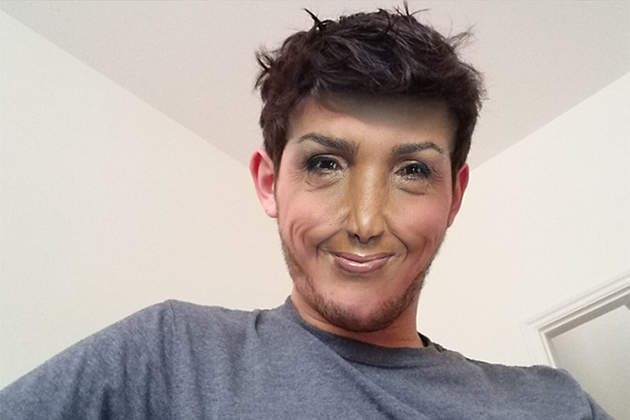
Performance and battery life
I’ve got a couple of Snapdragon 810-powered devices lying around, but this is the first I’ve tested that pairs Qualcomm’s best with such a high-res display. It didn’t take long for the Z4 to dispel any fears that pushing so many pixels would cause things to slow down. It shines everywhere you’d expect a flagship to shine. Graphically intensive games were smooth and unmarred by slowdown or stutter. After 50-plus hours of testing, I didn’t find a single game or app that slowed the tablet down. Yes, individual apps occasionally throw up issues, but while it’s frustrating, it’s difficult to blame Sony for that. I’m not sure if a supercomputer could help Chrome for Android handle the most complex of websites.
Sony claims you’ll get 17 hours of video playback from the Z4, and from our tests, that’s not too far from the truth. The Z4 managed almost 15 hours of continuous video while syncing Twitter every 10 minutes over WiFi. That’s pretty damn impressive given the battery is exactly the same size as last year’s model, and the same test drained the Z2 in just eight hours.
In real-world use, I found battery life to be similarly good. I used the tablet as my primary device for an entire day — we’re talking 12 hours of Spotify playback, instant messaging, Twitter gazing and intermittent writing, followed by a couple hours of Netflix to wind down. At the end of that marathon, it was still comfortably above 40 percent. Battery life really took a hit when gaming, using Remote Play and making Skype calls, but the Z4 is easily competitive with everything else on the market when it comes to endurance.
The competition
This is where things get a little confusing. Depending on where you live, the Z4 may arrive bundled with a keyboard dock. The decision in your territory will severely impact what it’s competing against. In the UK, Sony only sells the Z4 with 32GB of storage and a bundled keyboard dock. This appears to have ramped up the price considerably.
The basic WiFi model costs £499 ($785), and the LTE model will set you back £579 ($911). Local taxes and relative currency strengths make those dollar conversions somewhat pointless, so here’s the (inevitable) iPad comparison to illustrate what that means in real terms. Apple doesn’t sell a 32GB iPad Air 2, but it does sell 16GB and 64GB variants. In the UK, they come in at £399/£499 (16GB WiFi/LTE) and £479/£579 (64GB WiFi/LTE). Basically, because of the bundled keyboard dock, Apple’s tablets are cheaper than Sony’s. It’s rare that you can say Apple is winning on value.
Things get worse when you add Android tablets into the equation. Take HTC’s Nexus 9 as a starting point. It has a slightly smaller display, a less-powerful Tegra K1 processor, and no microSD slot, but it hums along nicely and is guaranteed to be running the latest version of Android, at least for the foreseeable future. The Nexus 9 is far less costly then the Z4, and offers a functionally comparable experience, with the main missing feature being Remote Play. Samsung’s excellent Tab S can also be found for cheaper, as can virtually every other tablet on the market, at least while Sony insists on this bundling idea.
Personally, I want my tablet to be a tablet and my laptop to be a laptop. If you’re actually looking for something that can do both, though, there’s a reason that 99 percent of hybrids run Windows. Microsoft’s OS is simply better-suited to the task, even at the low-end range. You can pick up a 64GB Surface 3 with a keyboard for $629, or the 128GB version with double the RAM for $729. There are loads of other alternatives out there, both cheap and expensive.
Wrap-up

If Sony sells the Z4 without a bundled keyboard dock in the US — the company has not responded to my request for comment on the matter– then it’d be easy to recommend this to anyone looking for an Android tablet. Yes, it has shortcomings — namely woeful speakers and a reflection-loving display — but there’s a lot to love here. This could be the perfect tablet for you. It’s light, thin and more-than powerful enough. It offers PS4 Remote Play, and it’s waterproof. I’ll update this review if and when Sony makes its US strategy public. But for now, with the dock and ultra-high price, it’s impossible to recommend the Z4.










